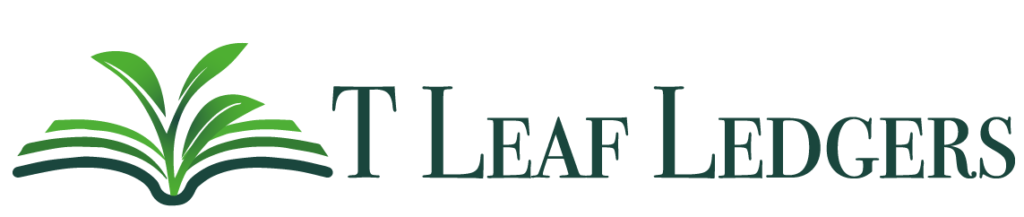How to Use Verifyle (Secure Documents and Communication)
You will be receiving an email from Justin Smiley from the address donotreply@verifyle.com with the subject “Your Signature is Requested.” In the body of the Verifyle message, click on the blue “Sign Document” box. (There are alternative instructions if you are wary of clicking the box.)
After you click on the hyperlink it will take you to a screen that looks similar to this:
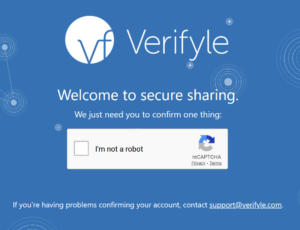
Check the box “I am not a robot.” Do the quiz to prove it. If you cannot see all the images on your mobile or tablet, it may be necessary to use a laptop or desktop computer.
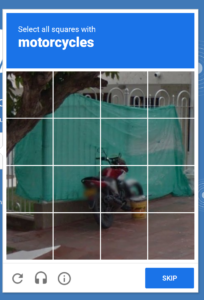
Next, you will be asked to agree to do business electronically, then an option to confirm your signature.
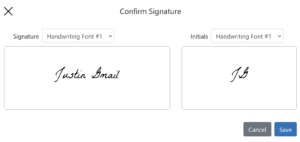
Then you’ll get into the message space. Click “Review and Sign” in the highlighted box. Click “Confirm” for the handwriting selection, then you can actually read it! “Confirm” each signature, and that’s it! If you want to add a message or ask a question, you can type where it says, “Type a message…” and hit send.
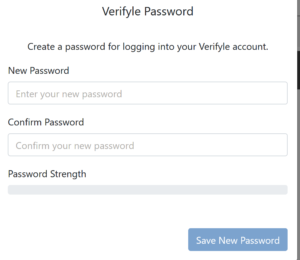
Next, the program will ask you to create a password to access the secure portal in the future.
If you have questions or need assistance, call Justin at (619) 916-5070 or email me… Or if you’re worn out by technology, I can mail you one.